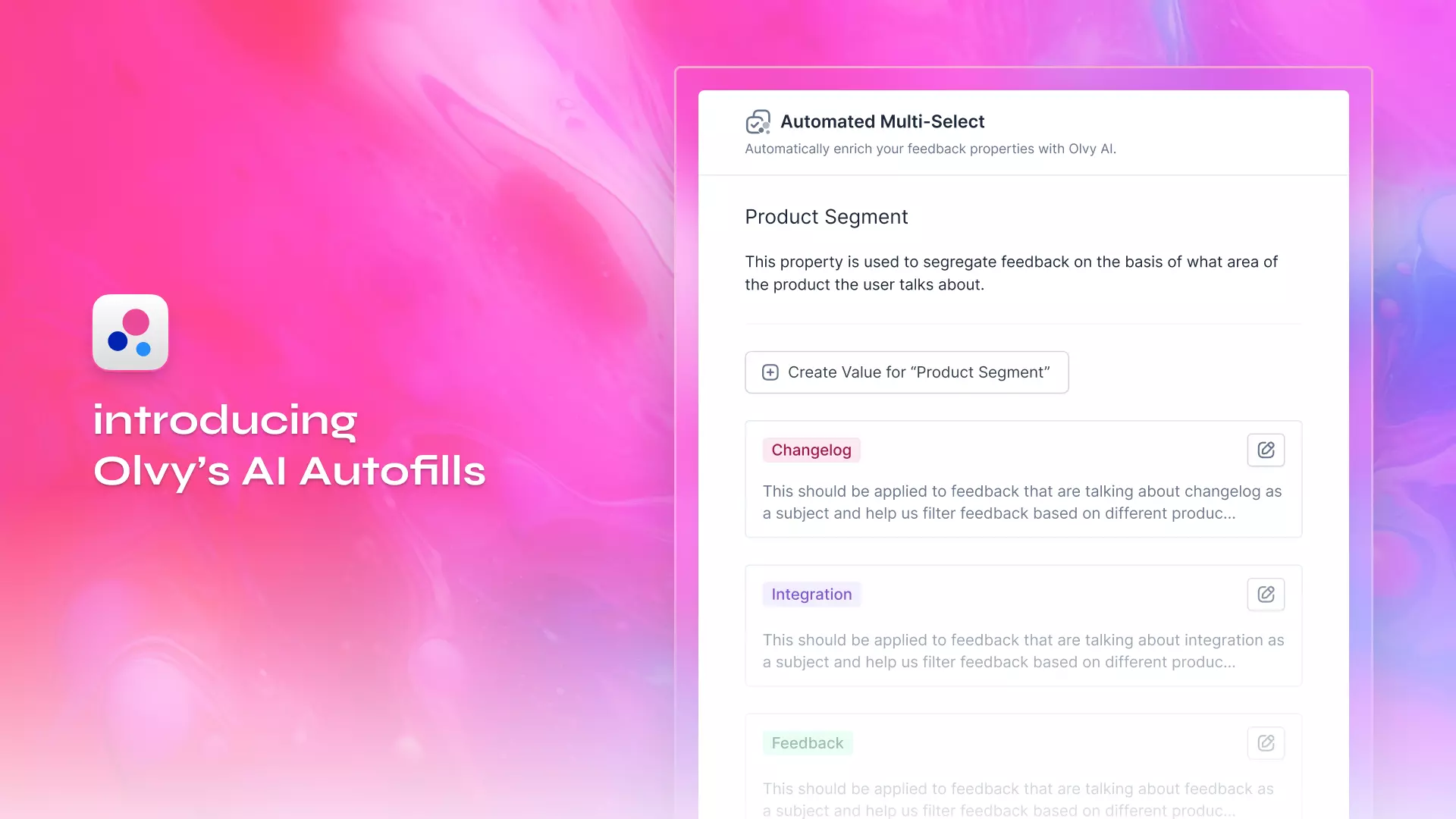
Ever find yourself drowning in a sea of feedback, struggling to navigate through the chaos and organize it for different teams or categorizing feedback based on your product's segments?
Imagine a world where all your customer feedback magically falls into the perfect categories, tailored to your company's context. Well, stop imagining because with Olvy AI, that magic is now a reality!
🚀 Introducing AI Autofills ✨ – a smart, flexible solution to create AI-powered Custom Properties for your workspace feedback and enrich your data effortlessly!
Here's everything you need to know to create your first autofill custom property:
Creating an AI Autofill Property
Head over to any of your feedback profiles and click on "Add Custom Property"

Click once, and a pop-up appears with autofill and manual properties. Choose your preferred property type and set it up..
Currently, Autofill is available for multi-select and single-select property types, allowing you to create automated selections.

Once an autofill property type is selected, a creation slideover would open for autofill property creation.
Name it just like any other custom property, and add a brief description explaining how it aids in segregating feedback. This description is crucial for Olvy AI to understand the purpose of your property.

Creating Values for Autofills
Click on "Create Value" to create your autofills values that you want Olvy AI to automatically tag to your feedback.

Name it and describe how it aids in categorizing your feedback. This is crucial for Olvy AI to understand and accurately tag it to your feedback.

You can create as many of such values as your want with their relevant descriptions.

Analysing with Autofills
Once an autofill property is created with it's values, you can move over to your feedback feed to see it's magic!
Olvy allows you to add your custom properties as filters. Click on the filter to find and apply relevant values, streamlining feedback based on your custom properties.

Once filtered, you can also see your filtered values highlighted on the feedback card, giving you a quick idea about the feedback.

Managing Autofills
You can find Autofill suggestions in the AI Enrichment tab and feel free to edit them anytime and improve Olvy AI's suggestions.

Autofills has also been added to the Data Sync slideover to provide transparency in the analysis process.

All your Custom Properties can now be managed via Workspaces Settings.

That's all for this time! We're constantly working to make your qualitative anaylsis seamless and leverage the power of AI to save your efforts. Do let us know what you think about the very new AI Autofills and if there's something we can improve because we are always listening 👂


